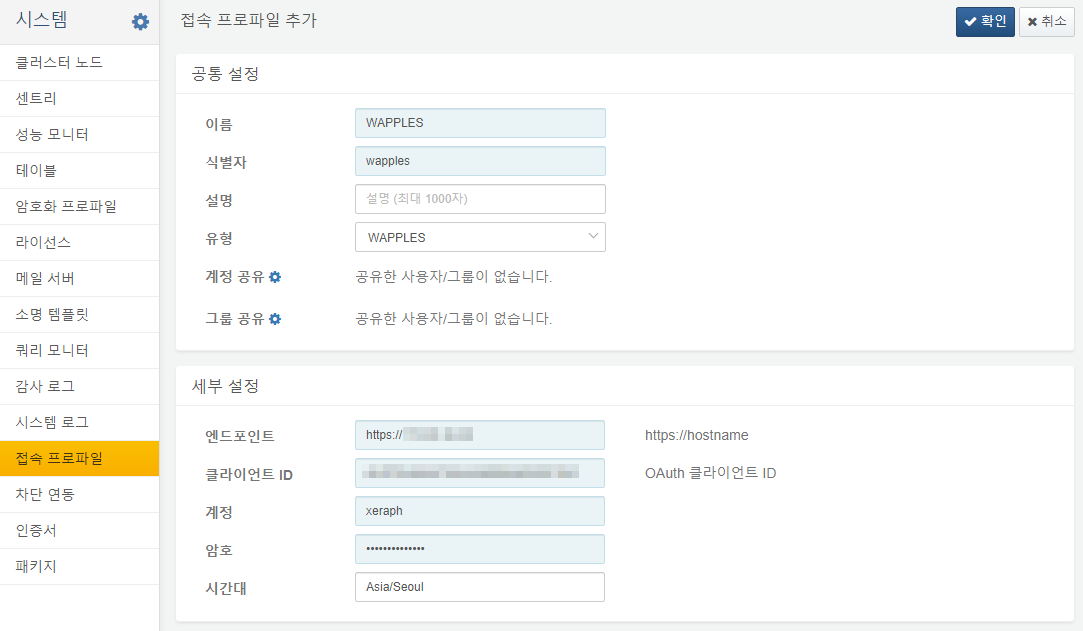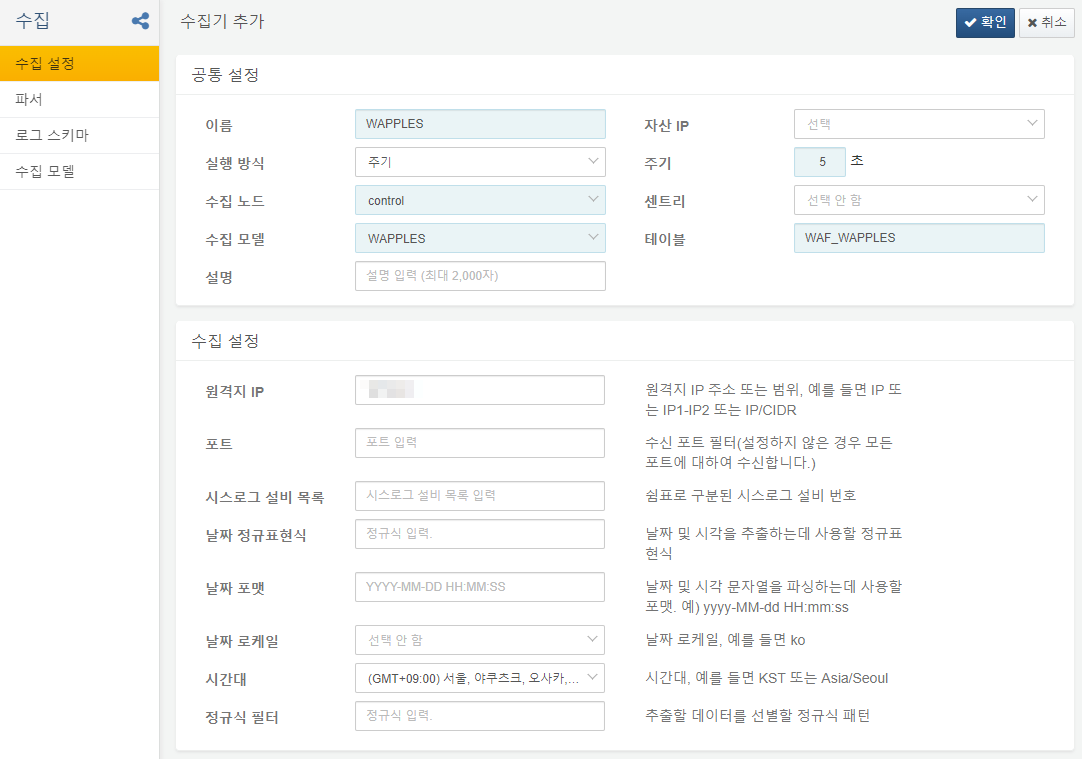Install Guide
Get API Key
Issue an API key using CURL on Windows.
Log In
CMD> curl -k -b "WP_SESSID=8619e9de-f4f3-4bfb-938c-85c3d8e24072" https://WAPPLES_IP/webapi/auth -d "id=USER&password=PASSWORD"
Expected Response
{"res_msg":"Authentication Success.","client_ip":"IP주소","doc_id":"user_00000000000000000000000000000000","slave_status":"off"}
Generate API Key
(product is the user/service name to register, recommended to be “logpresso” as in the example)
CMD> curl -k -b "WP_SESSID=8619e9de-f4f3-4bfb-938c-85c3d8e24072" -H "Content-Type: application/x-www-form-urlencoded" https://WAPPLES_IP/webapi/conf/oauth_client -d "{""product"":""logpresso""}"
Expected Response
{"client_id":"abcdef01234567890123456789abcdef","client_secret":"UNUSED","product":"logpresso","token_user_id":null,"token_user_level":null}
The WP_SESSID value in the HTTP header is the session ID managed by the requesting side, not by the Wapples server, and it is important to set the same value for login and API key issuance.
Set Up Connect Profile
Select the profile type as WAPPLES, and specify the details as below:
- Endpoint: WAPPLES device web console address in the form of https://hostname
- Client ID: The
client_idvalue - Account: WAPPLES web console account
- Password: WAPPLES web console access password
Set Up Logger
Select WAPPLES for the logger model and specify the remote IP to receive SYSLOGs.
- Table: WAF_WAPPLES
- Remote IP: WAPPLES management IP address
After adding the logger, enable it; You can go to the dashboard to see the real-time data.