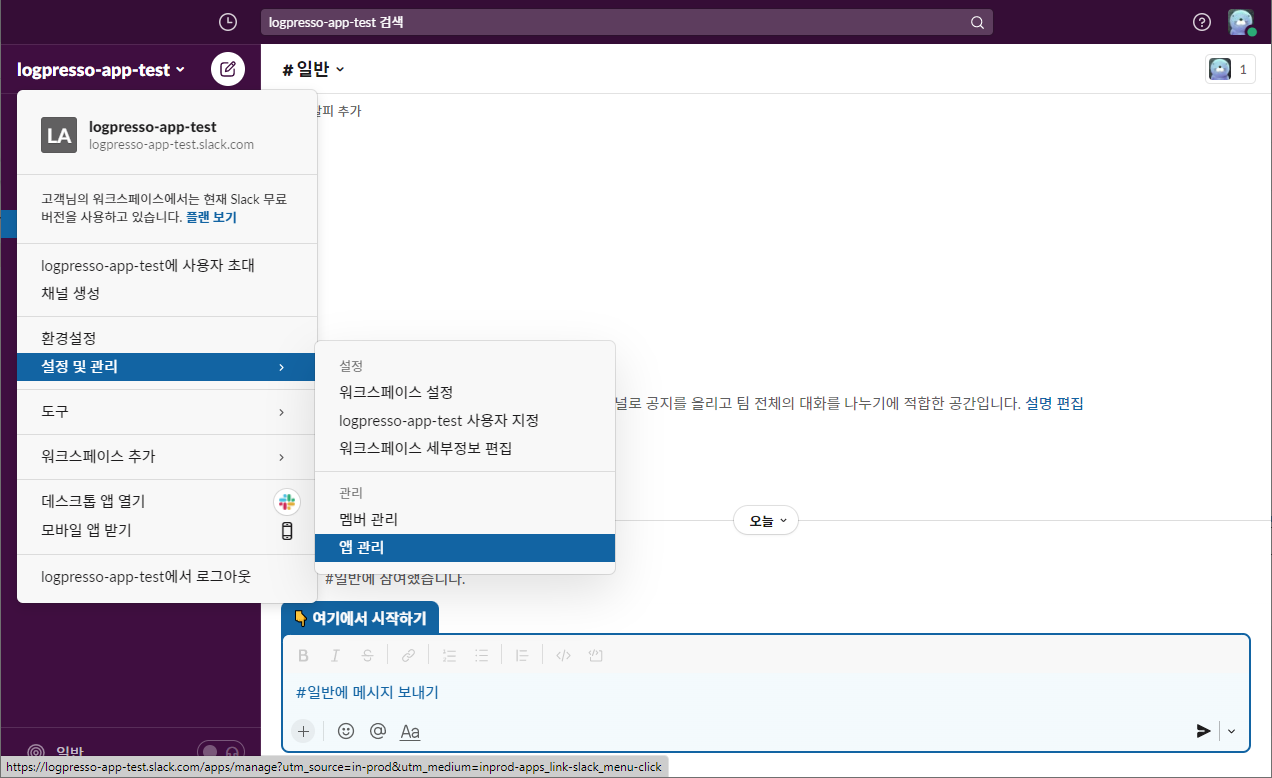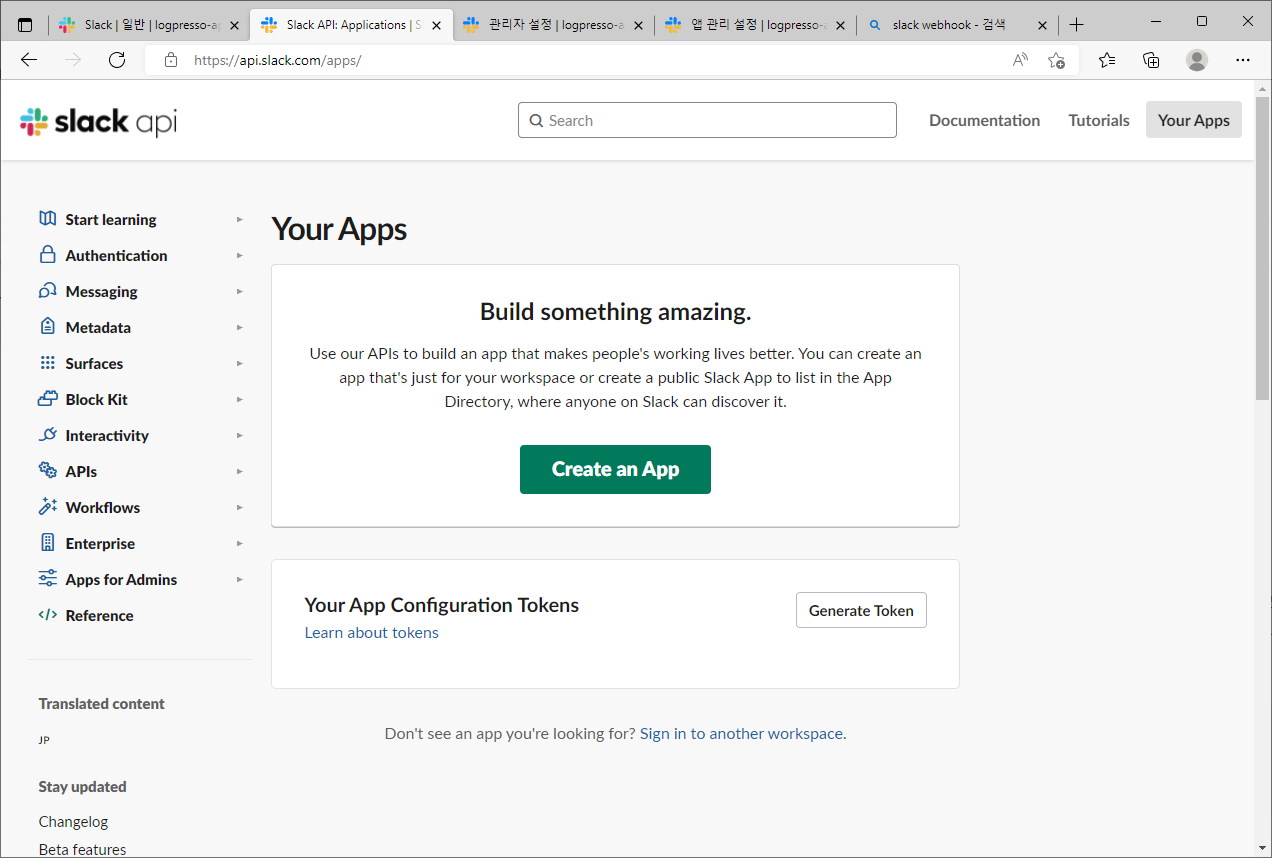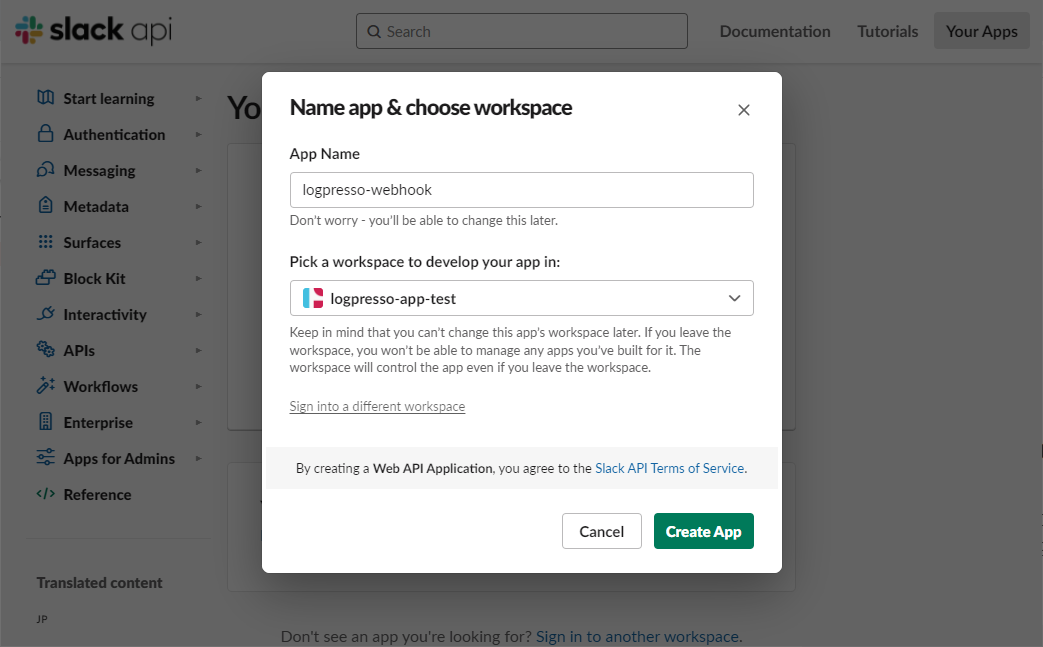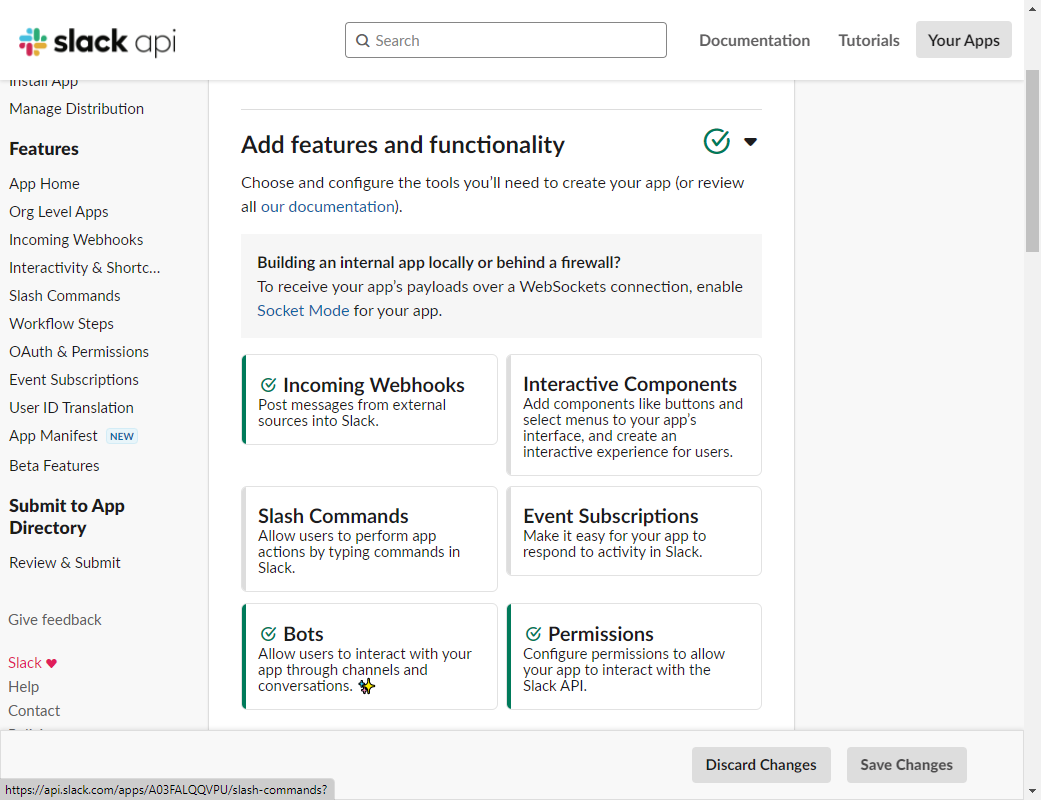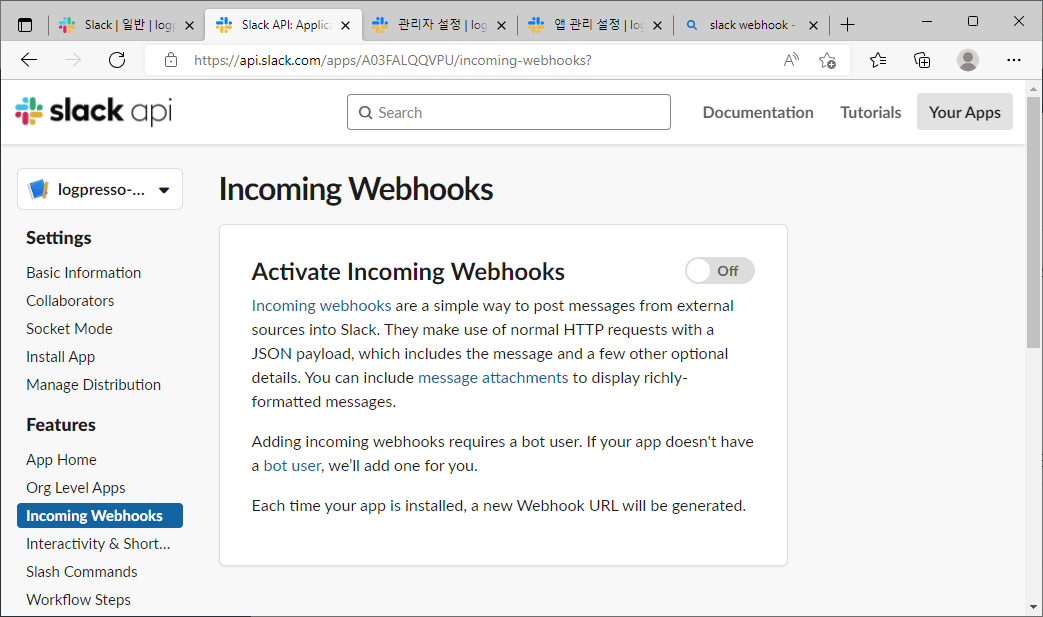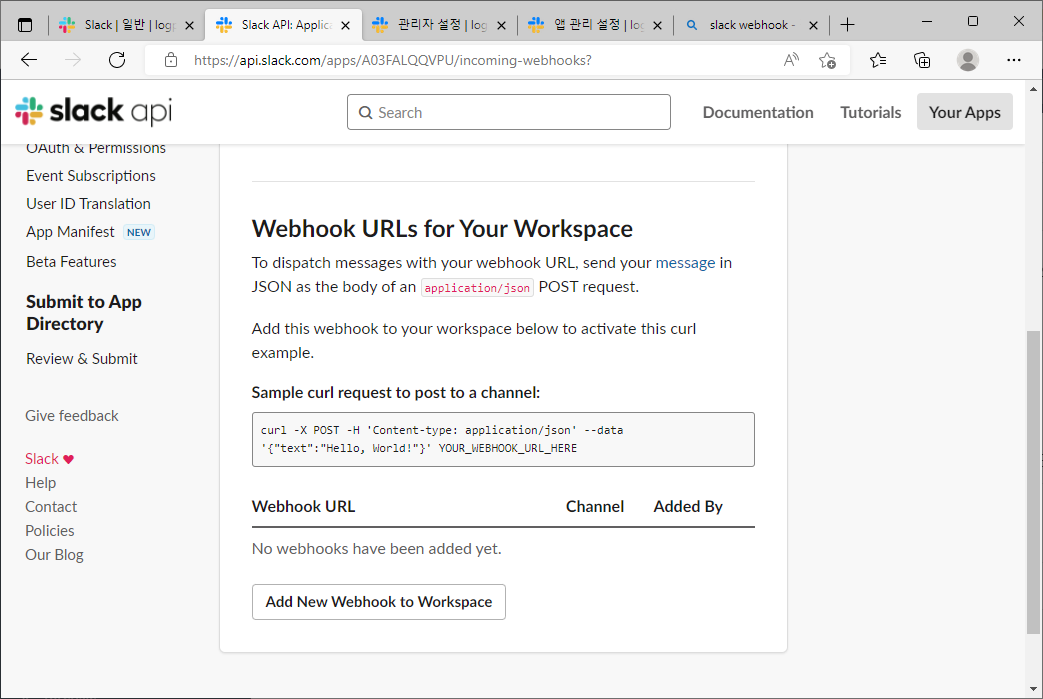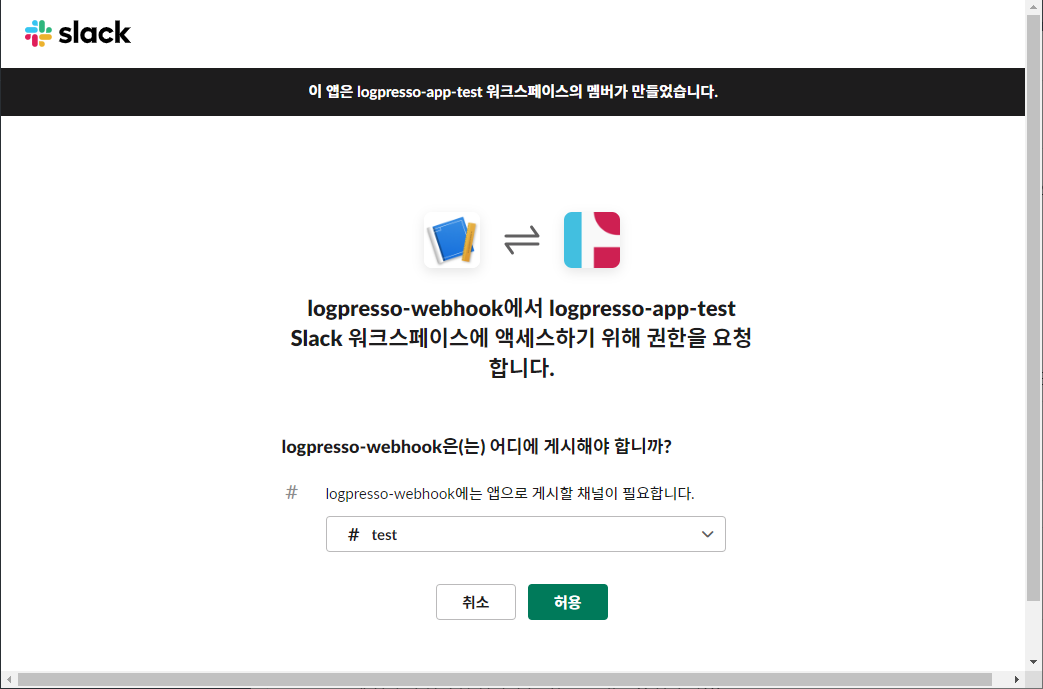Install Guide
Create App on Slack
Enter the app management page.
Click Create an App button.
Name the app.
Go to Features > Incoming Webhooks.
Enable Activate Incoming Webhooks.
After the Slack settings page refreshes, click Add New Webhook to Workspace.
Add the app to your Slack workspace
Copy the Webhook URL
Once authorized, you'll see a Webhook URL generated for your app. Copy and store it in a secure place.
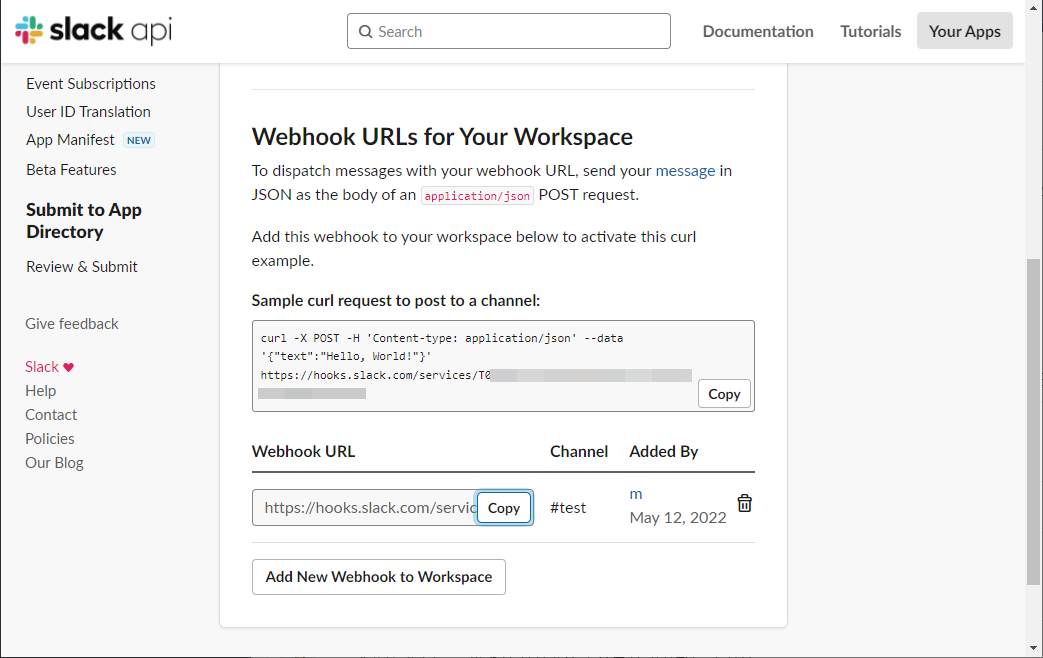
Set Up Connect Profile
Go to Settings > Connect Profiles and click the Add button. Select the profile type as Slack Webhook and enter the copied URL from the previous step.
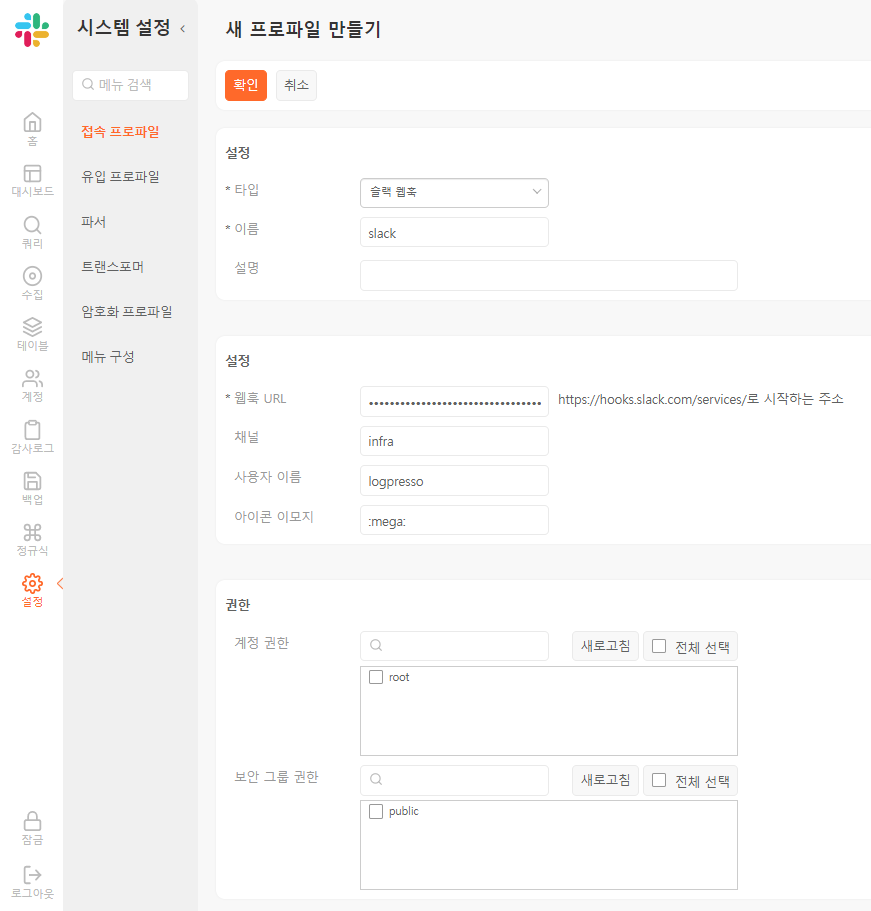
You can also configure the following options:
Channel: The name of the channel to which the message will be sent. Username: The name of the message sender. Icon Image: The emoji representing the message sender, which can be specified in the :emoji: format, including custom emojis uploaded by the user.