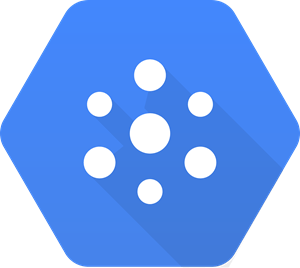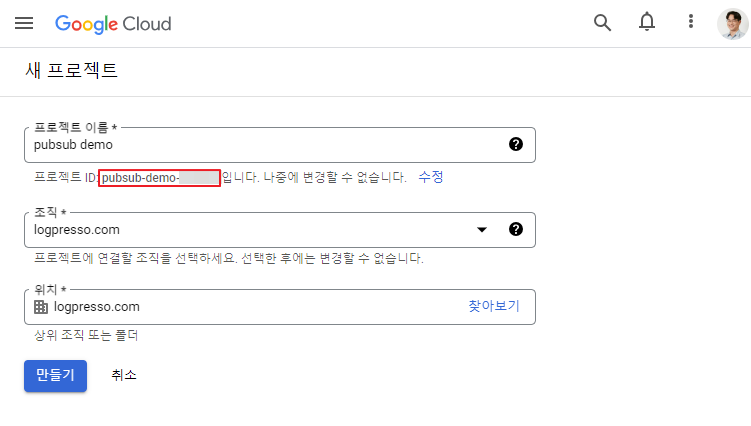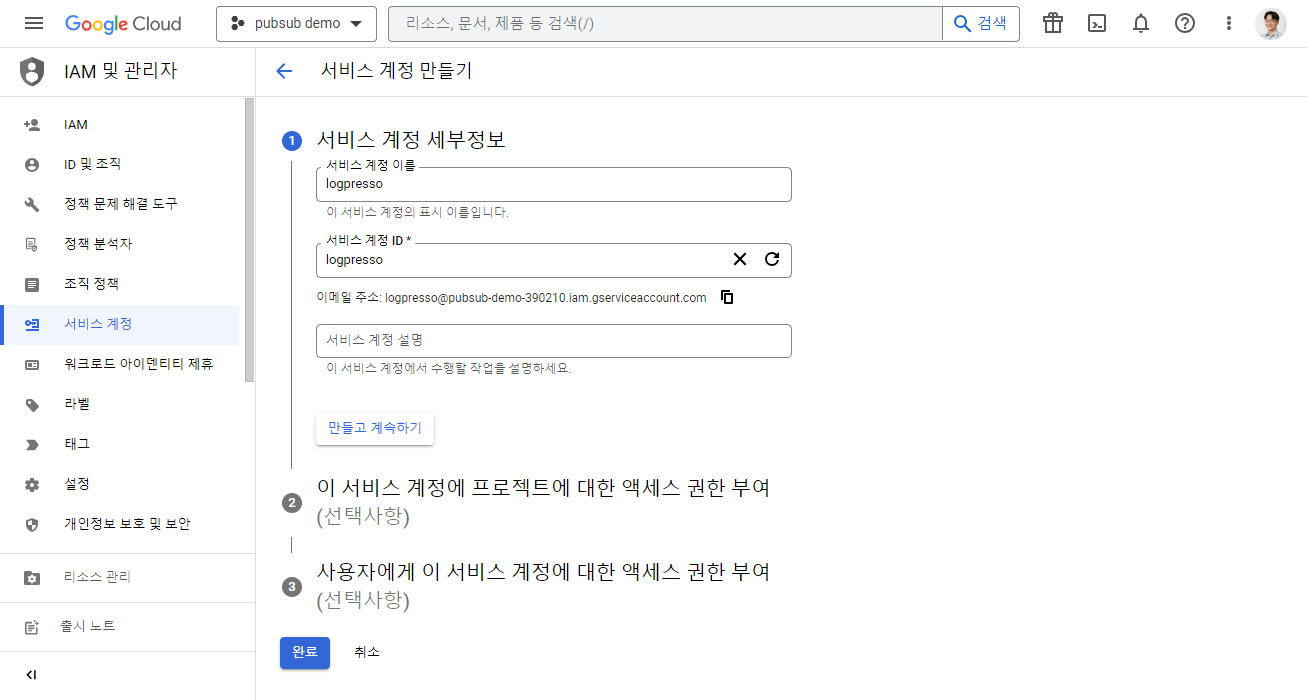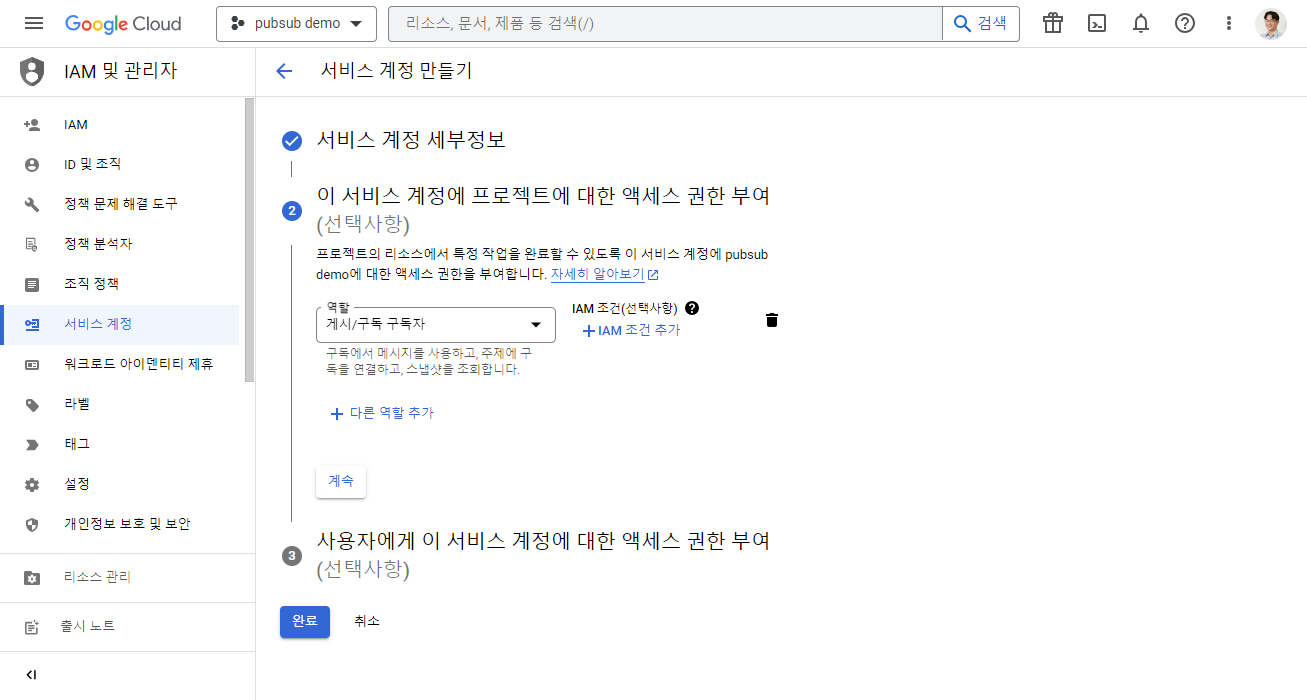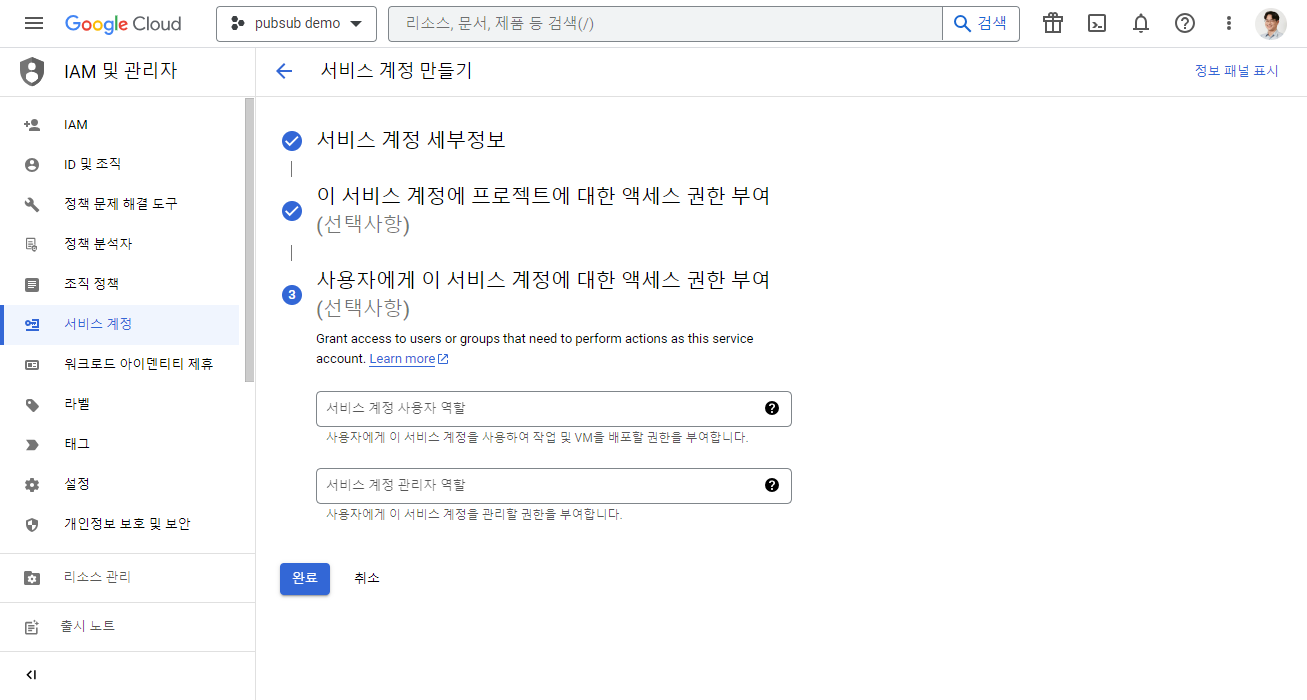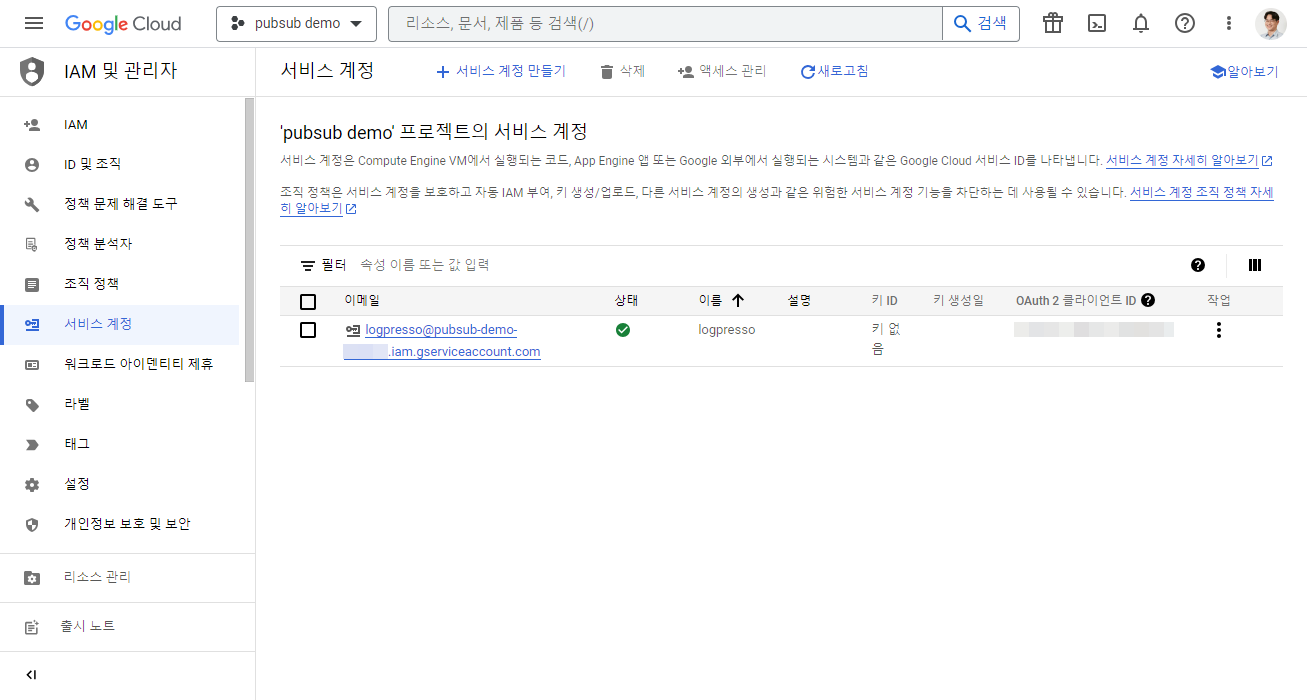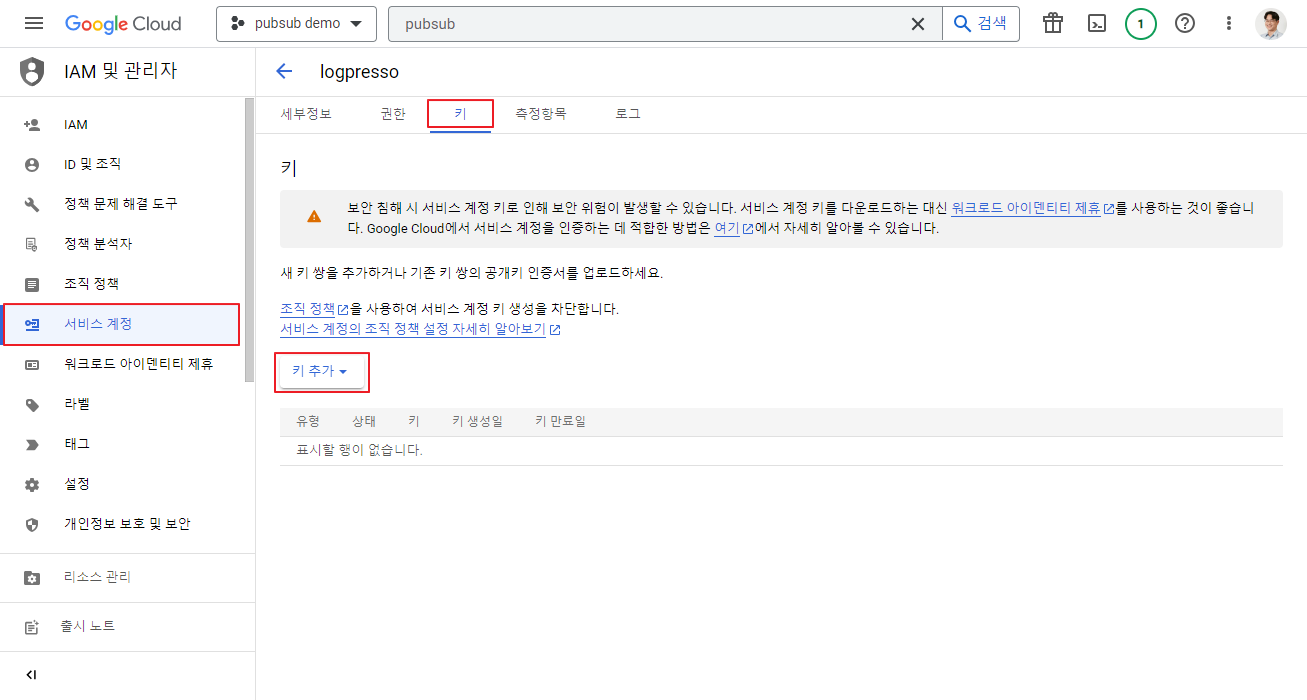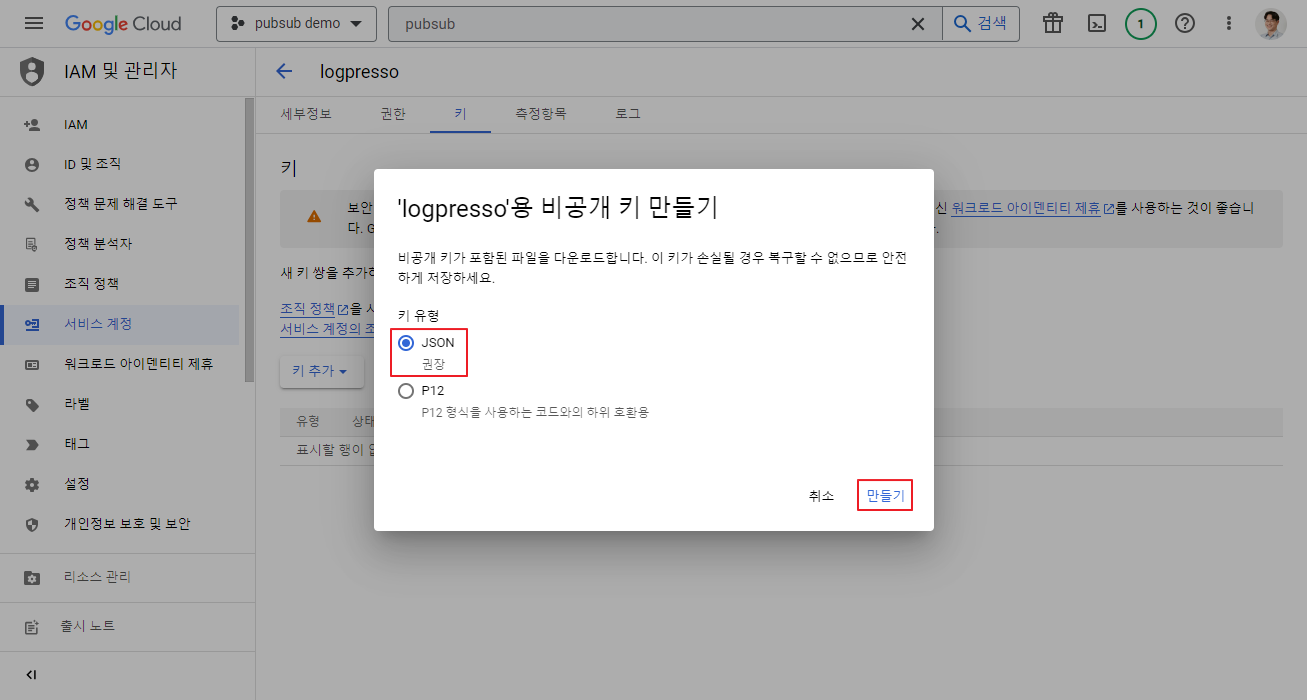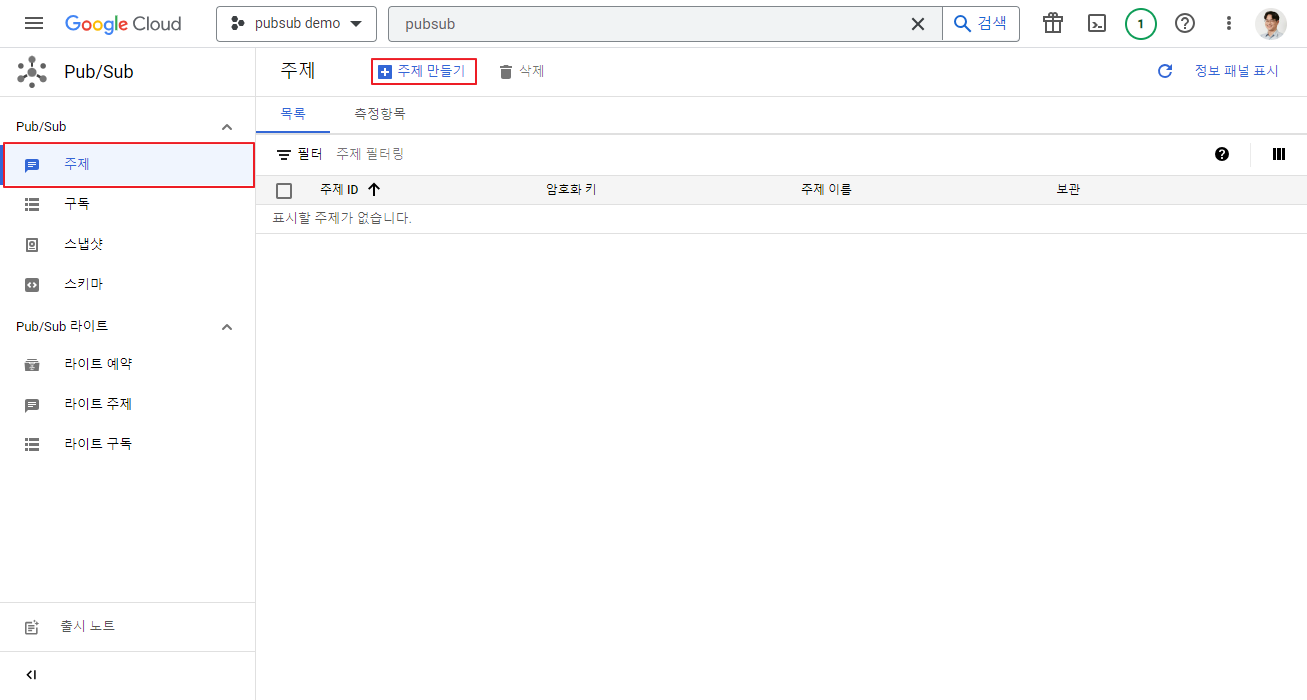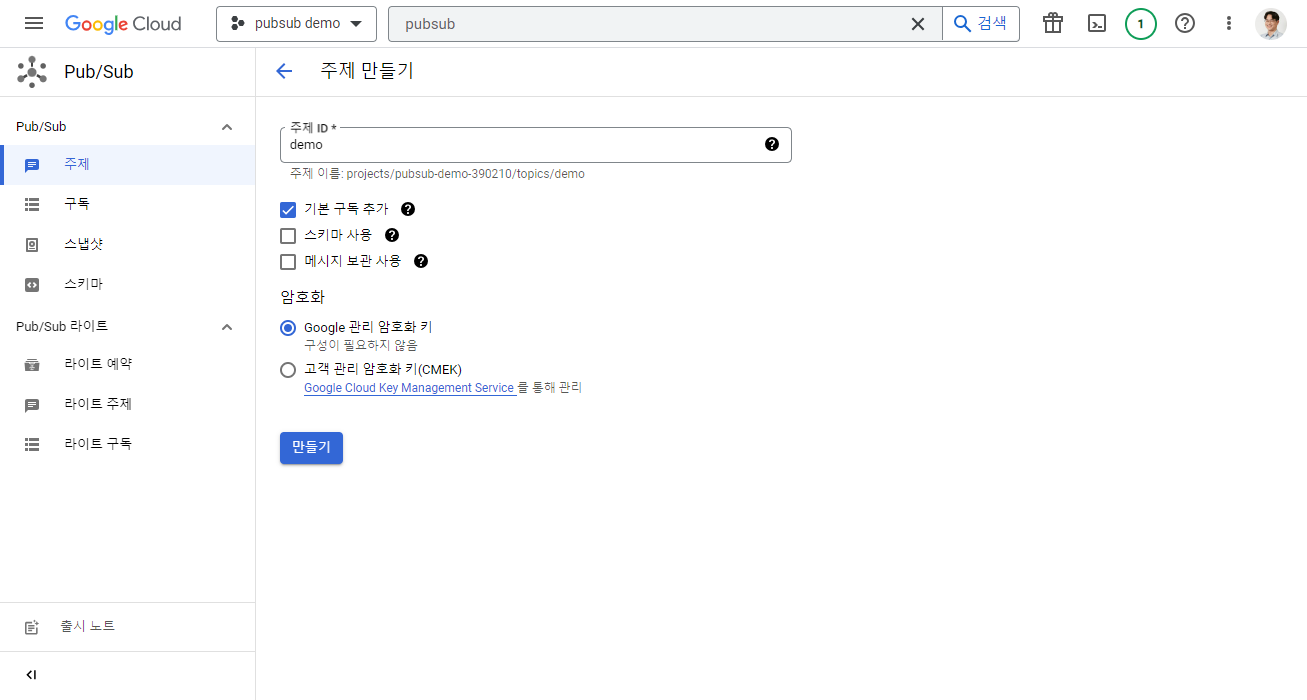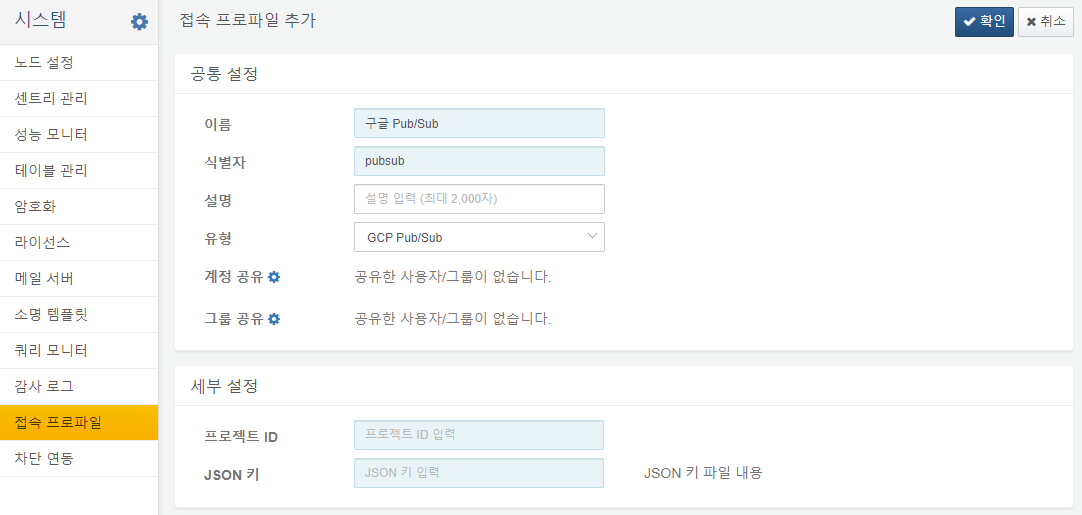Install Guide
Create GCP Project and Service Account
Create a new project in the Google Cloud Console. The Project ID displayed on the project creation screen will be required in later steps, so make sure to copy it. If you skip this step, you can retrieve it later from the project list.
Navigate to the Service Accounts menu under IAM & Admin and click the Create Service Account button.
Enter logpresso as the service account name.
Assign the Pub/Sub Subscriber role to the service account. If Logpresso will also perform publishing, add the Pub/Sub Publisher role as well.
Skip the step for granting users access to the service account.
Create JSON key file
We need to issue a key for the service account created in the previous step, so click the service account's email.
Navigate to the Keys tab at the top, and click the Add key button to issue a key.
In the dialog box, select the JSON type and click the Create button to download the key file.
Create Pub/Sub topic
Go to the Topics menu in Pub/Sub, and click the Create Topic button.
Enter demo in the Topic ID field, and click the Create button to create it.
Firewall settings
You need to add firewall policies to allow outbound access from Logpresso to the following three domains:
- pubsub.googleapis.com
- type.googleapis.com
- pubsub-content.googleapis.com
- oauth2.googleapis.com
Set up the connect profile
Add the Pub/Sub profile.
- Project ID: Paste the project ID you copied in the first step of creating the project.
- JSON key: Copy and paste the entire contents of your service account's key file.
Now you're all set!