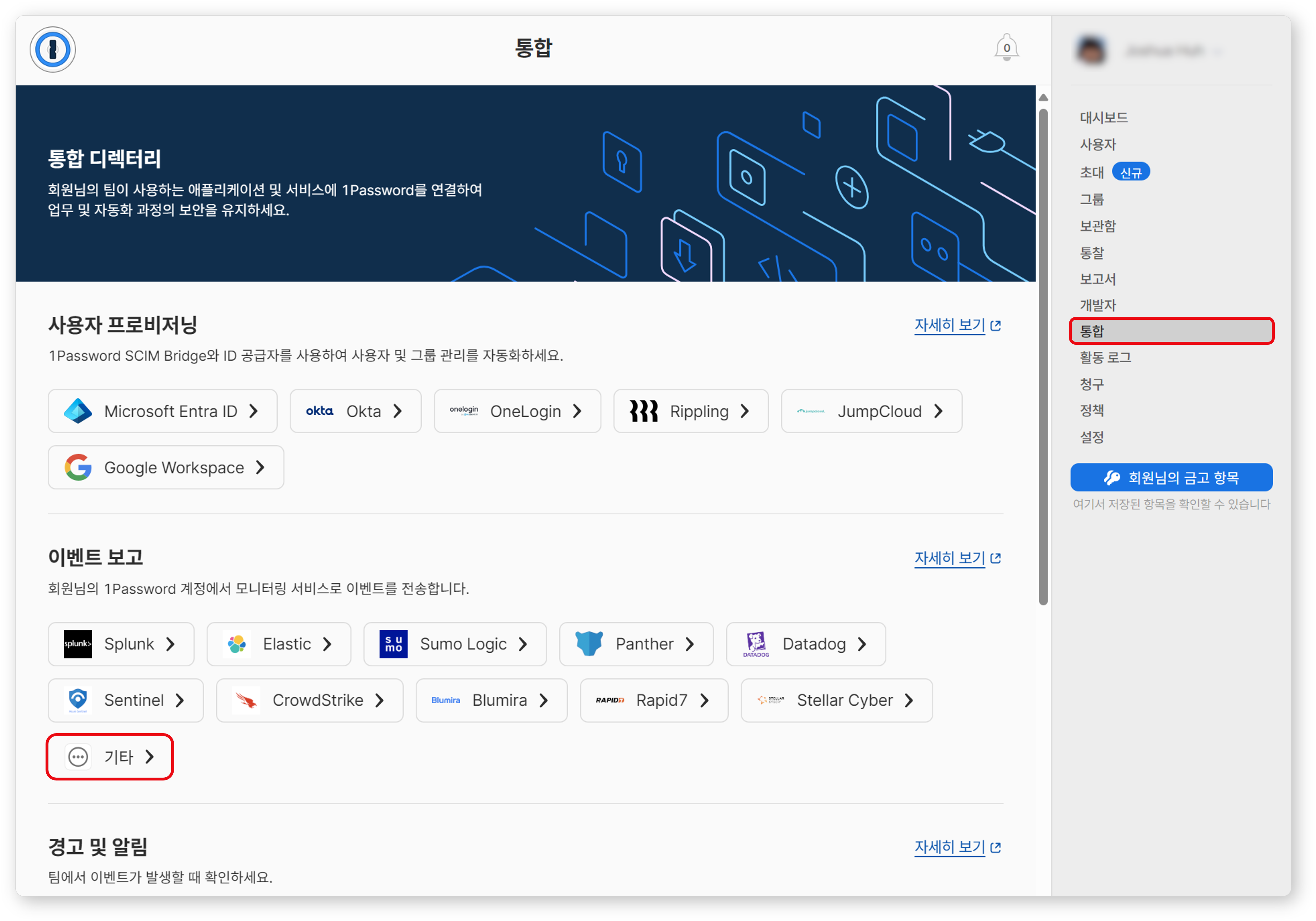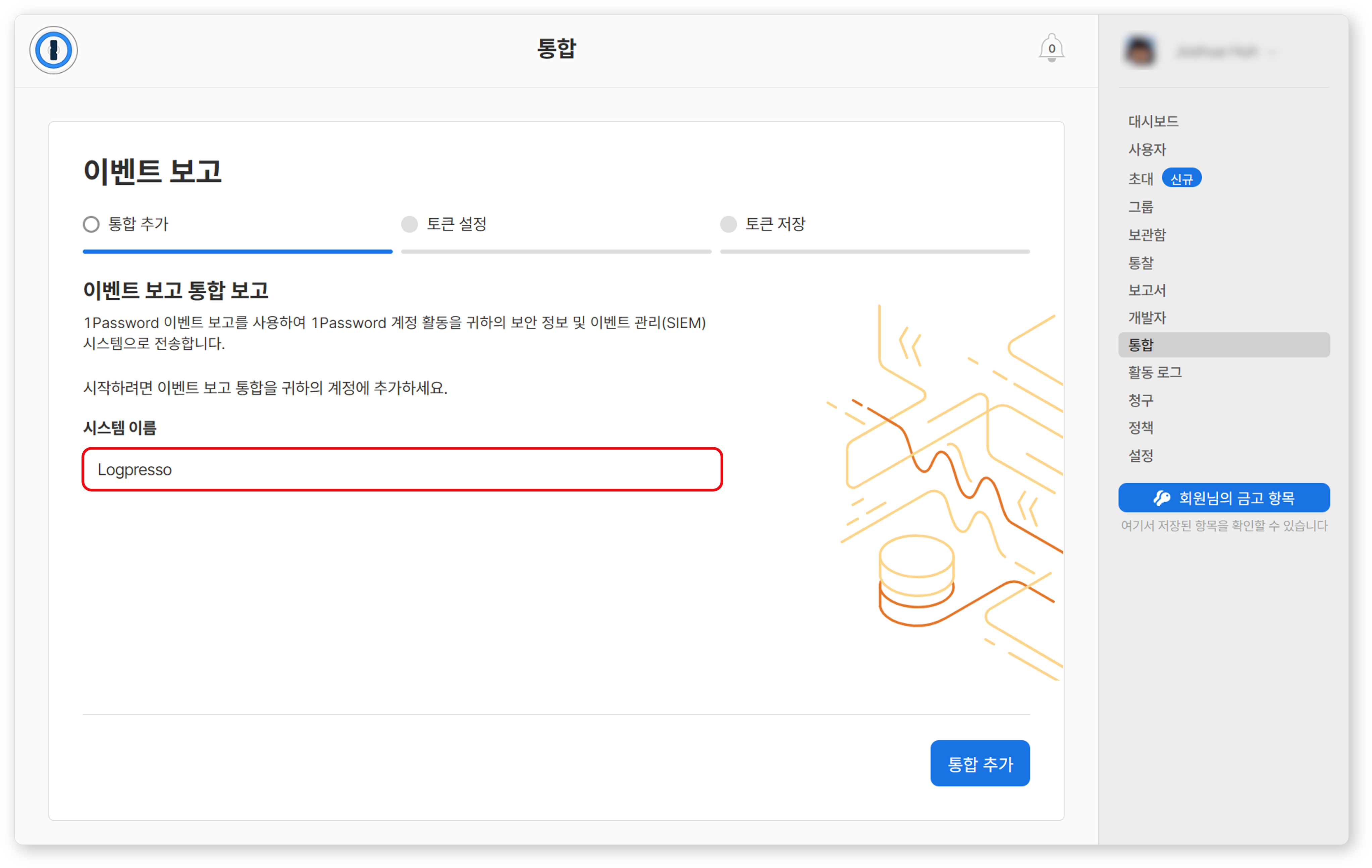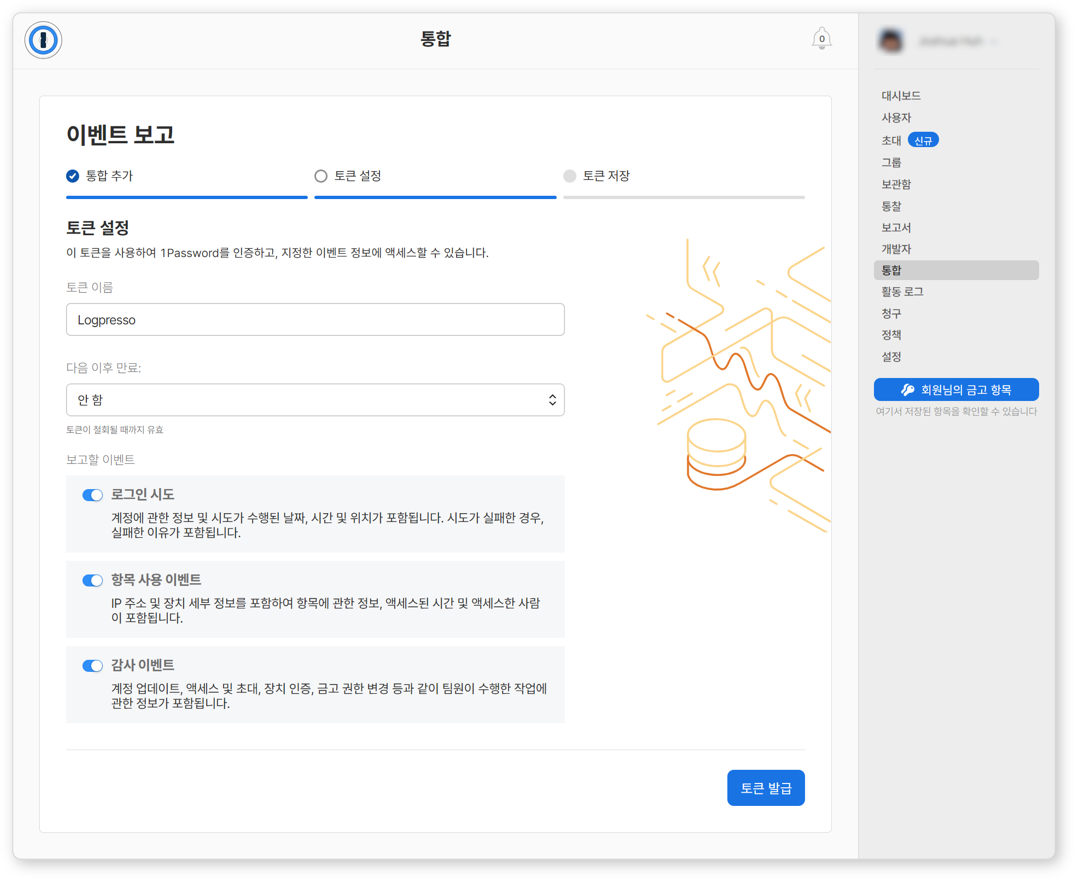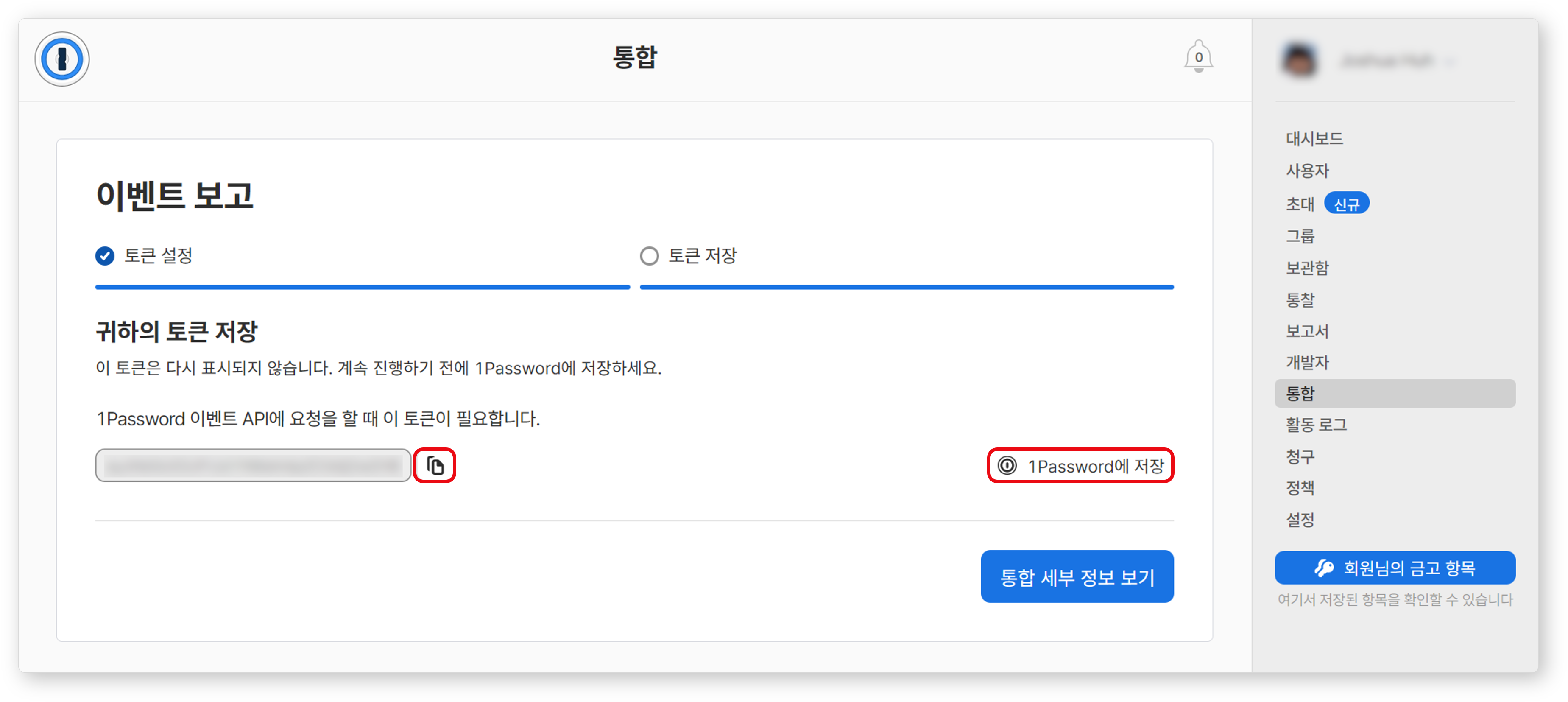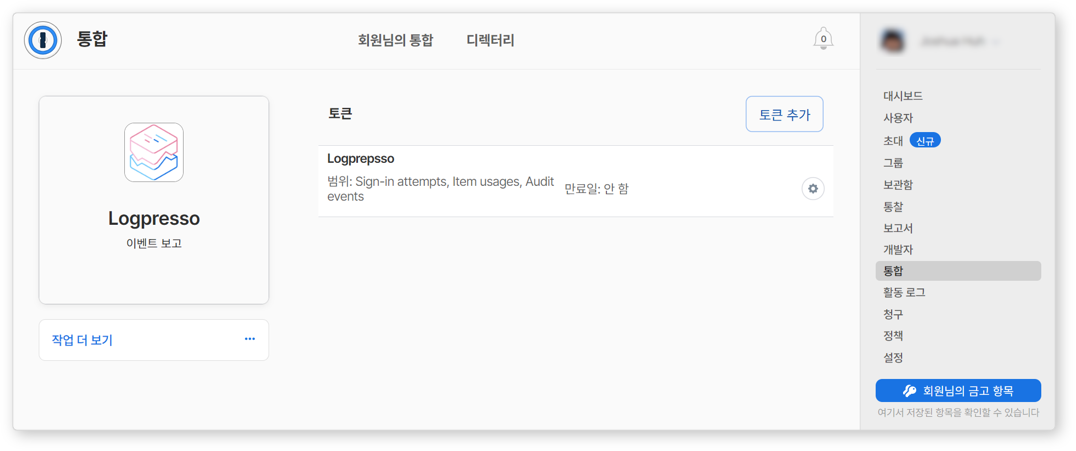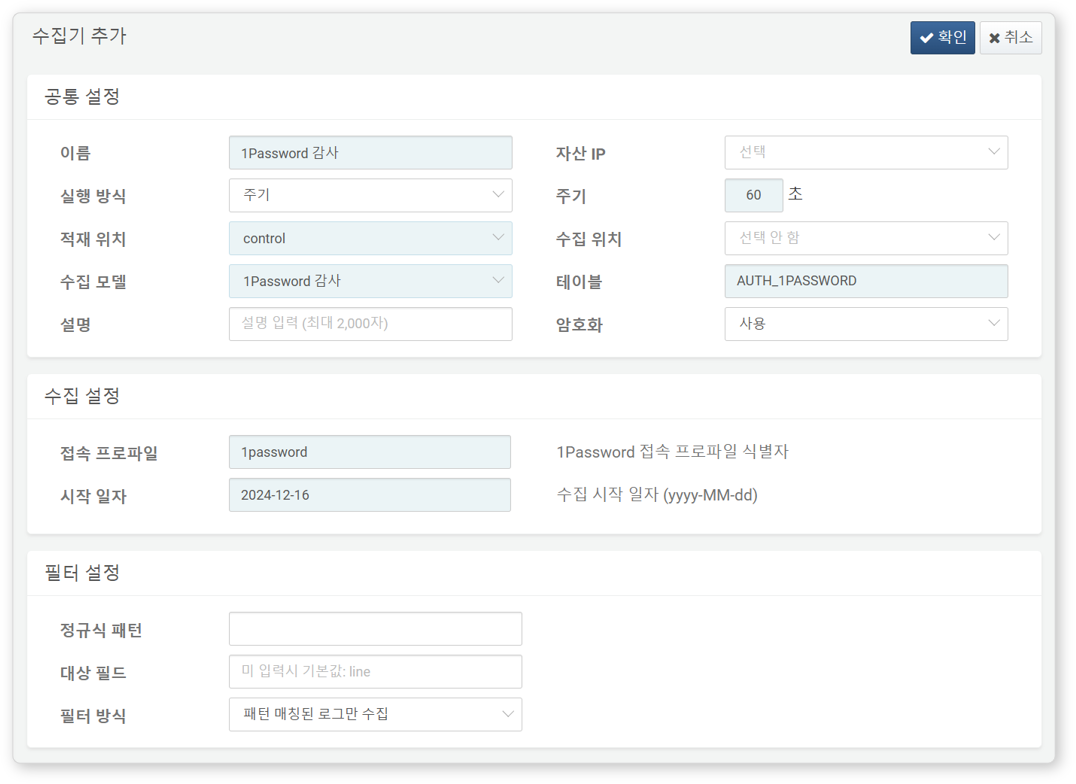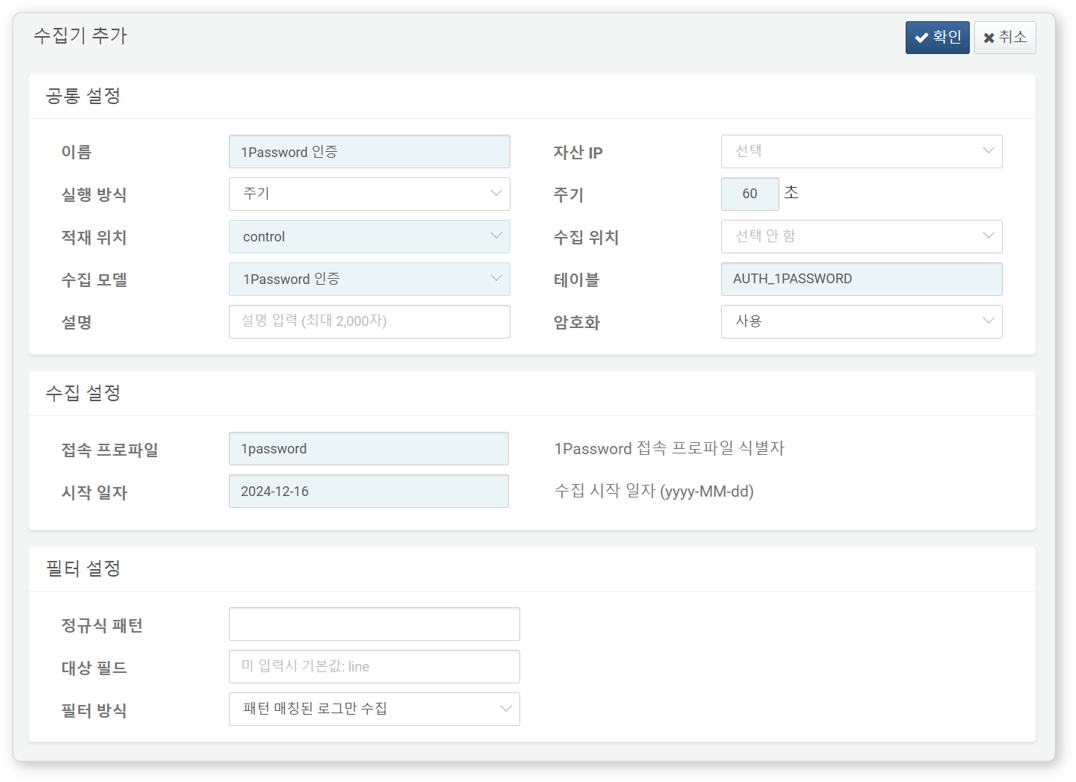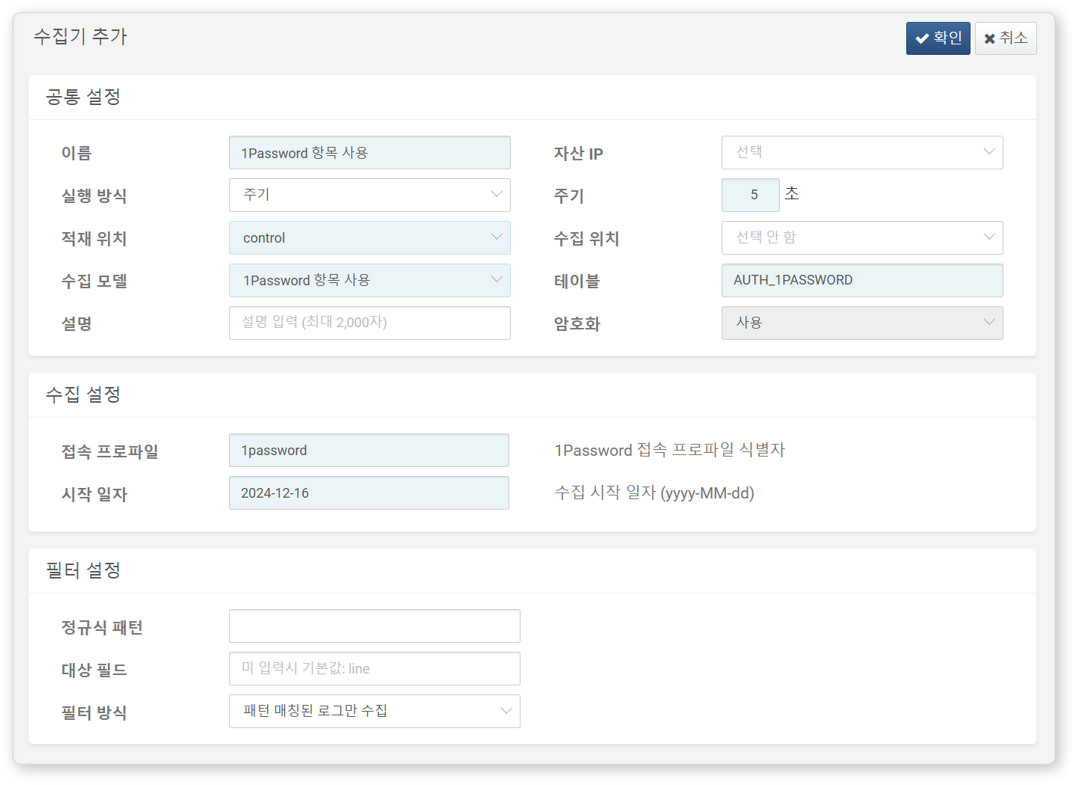Install Guide
Issue API Key
To integrate with Logpresso Sonar, generate an API key from your organization’s 1Password admin console. This key will be used when configuring the connection profile.
-
Go to Integrations and click Other under **Event Reporting.
-
Enter a System name to label your integration.
-
Set a Token Name, choose the expiration period under Expire After, and then click Issue Token.
-
Copy the issued token to the clipboard or click Save in 1Password to store it in your vault, then click View Integration Details.
-
Confirm the issued API key is visible and saved.
Configure Connection Profile
Follow this guide to create a connection profile in Logpresso.
Once the connection profile is set up, you can use 1Password extended query commands. For details, refer to 1Password commands list.
Set Up Logger
Refer to this document to add a Logger. The default dashboards and datasets use tables that start with AUTH_1PASSWORD.
1Password retains logs for the past 120 days, so be sure to enter an appropriate start date. Use the following commands to calculate the start date:
Windows
Linux
1Password Audit Logs
- Name: Unique name to identify the logger
- Interval: 60 seconds
- Storage: Select a node based on your Logpresso platform configuration.
- Logger Model:
1Password Audit - Table: Enter a table name starting with
AUTH_1PASSWORD. - Connection Profile: Use the configured connection profile.
- Start Date: Enter the start date in
yyyy-MM-ddformat.
1Password Authentication Logs
- Name: Unique name to identify the logger
- Interval: 60 seconds
- Storage: Select a node based on your Logpresso platform configuration.
- Logger Model:
1Password Authentication - Table: Enter a table name starting with
AUTH_1PASSWORD. - Connection Profile: Use the configured connection profile.
- Start Date: Enter the start date in
yyyy-MM-ddformat.
1Password Item Usage Logs
- Name: Unique name to identify the logger
- Interval: 60 seconds
- Storage: Select a node based on your Logpresso platform configuration.
- Logger Model:
1Password Item Usage - Table: Enter a table name starting with
AUTH_1PASSWORD. - Connection Profile: Use the configured connection profile.
- Start Date: Enter the start date in
yyyy-MM-ddformat.